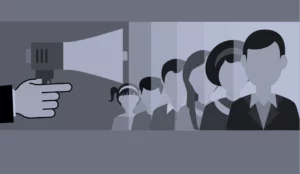When you’re creating a new Google Ads account, there are many account and campaign settings to choose from. Without proper Google Ads knowledge, these settings can be confusing which may lead to setup errors, flaws in the account and less than optimized results. It’s important to start your campaigns off in the right direction, as it can save you time and money in the long run.
Along with the account & campaign settings, there are also a few best practices that should always be implemented before going live with a new Google Ads campaign. Here are our 3 critical tips to set up and launch a successful Google Ads campaign.
1. Pay attention to the default settings.
As you are setting up a new Google Ads account and campaign, some of the settings will be enabled or disabled by default. We recommend going through every single setting to ensure that you understand these default settings and are comfortable with where and how your ad is going to show.
Below are two default settings along with our suggestions:
-
Google Ads will initially start a new account on “Smart Mode”. This allows for an easy & quick campaign setup, although it strips out a significant amount of account flexibility and campaign opportunities which can rob you of important configuration settings that may negatively impact your results. We recommend clicking on the “Switch to Expert Mode” button at the bottom of the page.
-
During a campaign creation, there is a “Networks” setting that automatically defaults to the two additional networks – “Search Network” and “Display Network”. These are additional networks that will show your ads on different websites and placements other than Google search engine page. We recommend starting out campaigns with these two additional networks disabled, as they tend to have very mixed performance. Once your campaign has been running comfortably for a couple months, it might be a good idea to test the “Search Network” setting. The “Display Network” is a group of more than 2 million websites where your ads can appear. Traditionally, the Display Network is used for image ads and video ads, as they perform better than text ads on the Display Network. We recommend testing the Display Network specifically using image ads & video ads.
2. Set up conversion tracking.
Typically, you’ll want to measure and evaluate the performance of your Google Ads account based on one or more key metrics. In many cases, that metric will be an action (conversion) you want the visitor to take on your site. Conversion tracking in Google Ads is essential to determine how successful and profitable a campaign is. Whether the conversion is a phone call, form fill or a purchase, conversion tracking allows you to efficiently manage & optimize your Google Ads campaigns to produce a positive ROI.
There are many ways to install conversion tracking in Google Ads:
- Placing a Google Ads conversion tag on your website
- Importing goals from Google Analytics
- Importing conversions from Google Tag Manager
- Using Third-party app analytics
- Salesforce
3. Utilize a strong negative keyword list.
Negative keywords allow you to exclude certain search terms from your campaigns and let you focus on only the keywords that matter to your customers. This is especially important for a new campaign, as it will initially reduce the number of irrelevant impressions, clicks & ad spend – ultimately increasing your ROI.
Please keep in mind that negative keywords can be attached at an account level as well as a campaign & ad group level. Once you have a solid negative keyword list and your campaigns are live, it’s important to consistently review the search terms report and continue to add negative keywords.
If you are just starting out and do not have any negative keywords, there are many great tools, resources and websites to get you started. A quick tip to generate a few negative keywords is to type your target keyword phrase into Google and use the irrelevant auto-fill recommendations as negative keywords.
Once you have a Google Ads campaign running, it is not “set and forget”. Google Ads is an ongoing process that requires persistent management, testing and optimization. To learn more about our PPC hacks, check out our 3 tips to boost your PPC performance or contact us today!